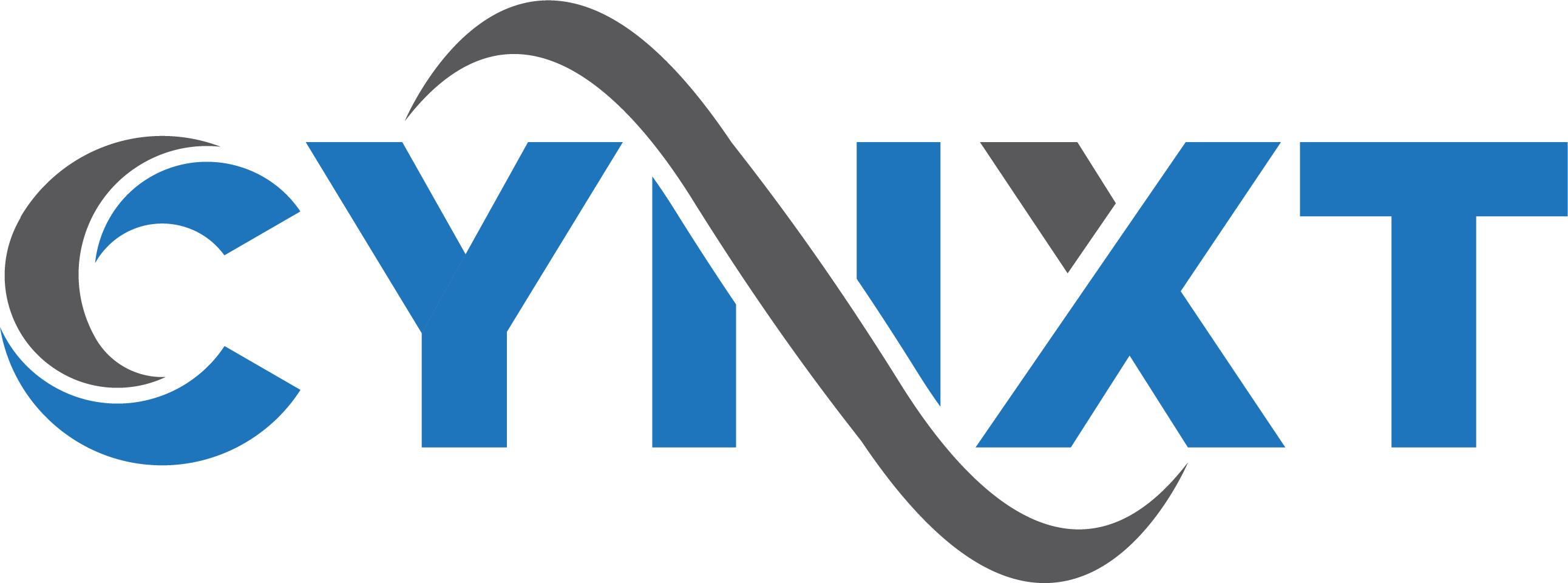In our digital age, a slow computer is more than an annoyance—it’s a disruption to your workflow and play. Busy professionals, avid gamers, and everyday users alike know the importance of a well-oiled machine. Just as your living space requires regular cleaning, your computer needs routine maintenance to clear out the ‘digital dust’ and unwanted software slowing it down. These six easy-to-follow computer repair tips will not only boost your PC’s speed but also clean up your digital environment, ensuring your computer stays in peak condition. Remember, the steps may vary based on your Operating System, but the end goal of a sprightly, efficient PC remains the same. Ready to get started? Here’s how to streamline your computer’s performance!
If your current PC has begun to lag, it could signal the need for a computer repair technique: the removal of unwanted and unnecessary programs. Likewise, when you first start up a new PC, you might notice it’s already filled with pre-installed software that may never serve you. This excess, often referred to as bloatware—or more critically, crapware or junkware—can burden your system from the outset. These programs not only occupy precious space but frequently act as persistent advertisements for the manufacturer or retailer.
The presence of this software overload is not merely a sales strategy but often stems from agreements between retailers and software providers, integrating advertising directly into your computer’s ecosystem. Over time, even older computers can accumulate these unused programs, many of which run quietly in the background, draining your system’s performance unbeknownst to you.
To eliminate this digital excess, follow these straightforward steps as soon as you set up your new PC or if you experience a slowdown:
Peruse the list, pinpoint the programs you don’t require, and uninstall them. If you’re hesitant about which programs to keep and which to remove, don’t fret—there are specialized software tools designed to help you discern which programs are vital and which merely waste valuable space, a crucial step in computer repair and maintenance.
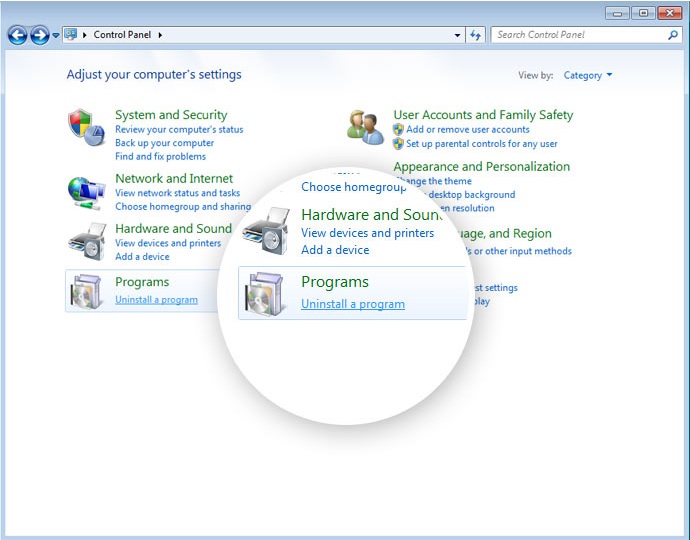
Just as you would tidy up a cluttered room, your computer also requires regular clean-ups to maintain its performance. Over time, files and documents accumulate like digital clutter, occupying precious space and possibly decelerating your system. To keep your computer in top shape, it’s important to periodically sift through your old data and discard what you no longer need. Here’s a straightforward approach to decluttering your digital space:
By diligently curating the files you truly need, you’ll ensure your computer remains quick and efficient, mirroring the benefits of a well-organized space.
A slow internet browser often points to the need for a simple computer repair strategy: managing overloaded extensions. Each extension you install can eat up valuable memory, and an excess of them can severely hinder your browser’s speed.
Streamlining your browser’s extensions is an effective way to free up memory and boost performance, although the exact steps vary by browser and its version.
For Google Chrome users, the process is straightforward:
Microsoft Edge users can expect a similar routine for managing their extensions.
Be cautious of extensions that are unfamiliar or that you no longer utilize. Prompt removal of these is advisable. Even the most benign-looking extensions can significantly impact your system’s resources more than you might expect.
In essence, if an extension isn’t vital, it’s best to remove it. Maintaining a streamlined browser is not just about improving performance; it also minimizes the potential for security vulnerabilities.
Every time you turn on your computer, an assortment of automatic startup programs kicks off. However, if these programs aren’t necessary for your daily tasks, they’re merely extending your computer’s boot time. Optimizing your startup process is a key step in computer repair and can be done quite simply:
For those using updated versions of Windows 10 and beyond, the process is even more straightforward. Just right-click on the Taskbar and open Task Manager. Then navigate to the Startup tab.
By carefully selecting which applications launch when your computer starts, you’ll achieve a quicker and more streamlined boot-up process. This adjustment not only saves time but is an essential aspect of maintaining your computer’s efficiency and performance.
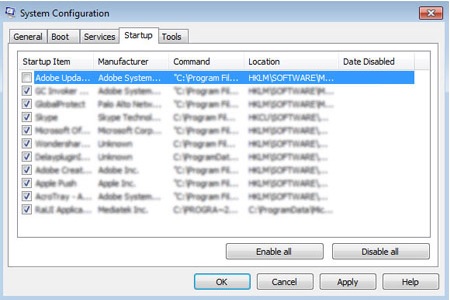
Maintaining your operating system and applications with the latest updates is comparable to routine check-ups in the sphere of computer repair, essential for ensuring the health and longevity of your computer. These updates are crucial as they often include critical security patches, introduce new features, and offer performance enhancements that can prevent the need for future computer repair.
By proactively keeping everything up to date, you’re not only enhancing your computer’s performance but also securing the latest defenses against potential security threats. Making it a habit to check for updates regularly, or setting them to occur automatically, can significantly reduce the likelihood of running into issues that require computer repair.
Viruses and malware rank among the top adversaries in the realm of computer health, notorious for causing a range of problems from erasing crucial files to commandeering system functions. The more malicious variants can even endanger your personal identity and financial security, alongside bogging down your system’s speed, leading to the need for computer repair.
When facing potential virus or malware infections, immediate action is crucial:
Should malware render your computer nonfunctional, seeking professional help from a local computer repair service becomes indispensable. Such experts can provide the necessary intervention to safely restore your system’s functionality, emphasizing the importance of expert support in serious computer repair scenarios.
Computer repair needs can emerge suddenly, disrupting your digital life without a moment’s notice. Whether you’re facing a minor glitch that seems easily fixable or a more complicated issue that feels like untangling a digital Gordian knot, understanding the right moment to seek expert assistance is crucial.
This is where Cynxt steps in to offer its expertise. As your dedicated computer repair specialists, we are equipped to address all your computer troubles, ensuring a swift and efficient resolution. Our team is committed to getting your system back to optimal performance as quickly as possible, minimizing downtime and maximizing your productivity. Trust in Cynxt for all your computer repair needs, and let us help you navigate through any digital challenges with ease.
Do you need help with your businesses IT? Cynxt can help! We provide IT Solutions that will provide you a peace of mind. Contact us today or call (256) 456-5858 to schedule an appointment. We are located at the Shoals Business Incubator in Florence, AL. Let us help you keep your digital life running smoothly!
Cynxt Service Areas:
We proudly serve businesses in the following areas and surrounding cities. Click here to view the full list. Remote support is also available for businesses anywhere.
North Alabama:
Middle Tennessee:
About Us:
With over 18 years of IT experience, Cynxt IT Services delivers enterprise-level solutions tailored to small and medium-sized businesses. As a trusted Managed Service Provider (MSP), we’re dedicated to supporting your growth with reliable, expert IT services and unmatched customer care.
Services:
Explore our wide range of IT Services. Learn more about how we can help with your IT needs. Not finding the service you’re looking for? Contact Us to discuss custom solutions.